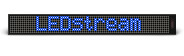LEDbuckle UserŌĆÖs Manual
LEDbuckle and LEDjewelry are fashionable spectacular accessories united with the latest innovation in electronics. Modern unique and quality design of these products attracts attention in the daytime. But most important due to the use of light emitting diode technology our spectacular articles become the source of focused attention in the evening and night. And what else do you need in the clubs, discos, on beach etc.?
Make you light more bright and intensive with our amazing accessories of LEDjewelry series ŌĆō LEDbuckle, LEDheart, LEDcross, LEDappleŌĆ”!!!

If you want to really impress your friends or acquire new ones or attract attention of a someone special just put our accessory on a belt, hand, T-shirt, handbagŌĆ” or put it on a neck or just wear it as a charm and you will be a real party star.
What is LEDbuckle? It is a buckle on a face side of which there is a graphic light emitting diode screen with a resolution of 24x12 pixels.
On this screen any primitive pictures and animations can be displayed. These animations can be downloaded from our site or you can create your own also in our site (ClipMaker) and then upload to LEDbuckle. Any symbols, letters or words could be displayed on graphic mode.
Specification
-
Resolution 12x24 LEDs
-
Possibility to upload 7 animations
-
Number of frames in one animation ŌĆō 70
-
Frame duration from 0.7 to 25.5 seconds
-
Two modes of work: ŌĆ£rotating animationŌĆØ or ŌĆ£rotating all animationsŌĆØ
-
Animation update via IRDA port of any device (a mobile phone, a handheld or a regular PC)
-
Possibility of firmware upgrade
-
Li-Ion rechargeable batteries 500 mA/h
-
Possibility of charge via USB
-
Different colors
Mounting
Now we offer unique device on a market. Due to the original mounting it can be attached not only to a belt instead of a buckle but to any place of your favorite belt. Moreover, LEDbuckle can be attached anywhere ŌĆō to a shirt pocket or a pantsŌĆÖ pocket, to baseball hat, bag pack, etc.
Control
LEDbuckle is sold with the preloaded animations.
There is a control button on the back side of LEDbuckle.
Long press turns LEDbuckle on and off. Short press changes subsequent animation.
At that, you can see animation number before it is displayed.
After you choose the animation you want, it is displayed in rotating animation mode.
If you want to display all animations in turn consequently press button until animation number 7 the appropriate symbol ŌĆ£all rotating animationsŌĆØ is displayed.
To change a mode, choose the animation you want by cascade sweeping.
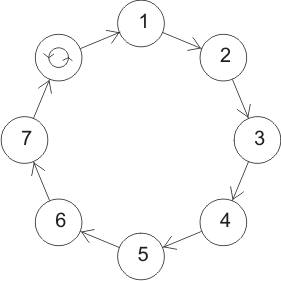
New animation upload
LEDbuckle supports the wireless technology of animations update. All you need is any device with IRDA port (cell phone, a handheld, or a PC). No drivers or additional software is needed. Thus, after you downloaded new animations from our web-site, or created your own unique animation, youŌĆÖll be able to upload it to LEDbuckle from any device with IRDA port.
There is an IRDA receiver on the screen of LEDbuckle. Using standard cell phone, a handheld, or PC operations, you may send the downloaded file by directing IRDA port to the screen of LEDbuckle.
To conserve energy, IRDA port works only for 3 minutes after the device is turned on. If you want to activate it again, you have to turn LEDbuckle off and on again.
HOWTO send a new clip to LEDbuckle
1. If you have internal IRDA-port (usually for notebookŌĆÖs
owners) check that itŌĆÖs switch on and work properly (see your PCŌĆÖs
documentation).
2. If you donŌĆÖt have internal IRDA-port, use the dongle
from delivery set. Insert the USB-IRDA dongle from delivery set to USB-port of
your PC. Windows XP (2000) install it by automatically.
3. You may use USB cord extender from delivery set for more convenience.
4. The distance between IRDA-ports may be different and depends on brands. Normally the distance is 10-15cm (max. ŌĆō 50cm). Some brands have too weak signal and the distance decrease to 0cm.
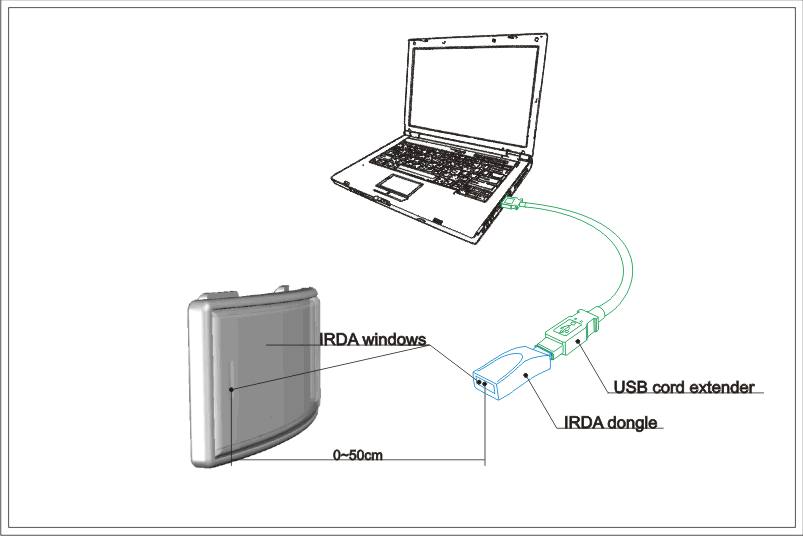
5. Windows XP permanently scan environment by IRDA-port
. Put LEDbuckleŌĆÖs IRDA window forward of PCŌĆÖs IRDA window. LEDbuckle's IRDA located on the body face , left side, behind the glass.
6. LEDbuckle blank its screen. This mean, that
communication is start. IMPORTANT! DonŌĆÖt move the devices now.
7. Windows XP automatically find LEDbuckle and add the
icon ![]()
 to the tray.
to the tray.
8. Drag and drop the clip file on the icon on the
desktop.
9. New window show you copy process.
10. After it finish just remove LEDbuckle from PCŌĆÖs
IRDA-port. New clip will be showed on LEDbuckleŌĆÖs screen.