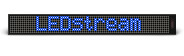LEDstream UserтАЩs Manual
LEDstream is a miniature moving sign board that has a unique feature тАУ support of the wireless transmission technology IRDA. It means the for information change you donтАЩt need any wires, additional drivers, or any other additional software. All you need is any device with an IRDA port. It can be a cellular phone, handheld or a regular PC.
LEDstream supports access authorization. Nobody but you would control your device. All you need is to use special control symbol .
LEDstream is a miniature moving sign board that supports 8 breathtaking visual special effects. Now you have an opportunity to present information in different formatsтАж To use any of the effects, you need to put one of the control symbols in the body of the message:
-
<stop> тАУ to stop
-
<inv> тАУ to put inversion
-
<blink> тАУ to add blinking
-
<disap> тАУ to make message disappear
-
<app> тАУ to make message appear
-
<scrol> тАУ to make message scroll
-
<speed1>, <speed2>, <speed3> тАУ to change the speed of the message scroll
-
<bright1>, <bright2>, <bright3> тАУ to change brightness (only for v.4.0)
There are no limits on the number of the symbols used. Please, pay attention that some of the control symbols change text in front of them, and others тАУ after them.
Below weтАЩll examine ways of uploading new messages and using visual effects in LEDstream.
Access authorization
Only you control the access to your miniature moving board LEDstream.
If you are going to install LEDstream in a public place and there is a possibility of unauthorized information change in your device, then to use a password will be the right choice. It is very simple.
In order to activate the password access, all need to be done is to turn LEDstream off and then turn it on again. Then, during 10 seconds after the system information was displayed, you have to upload a message with the control symbol and 5-digit password:
<pass>12345
The old password is removed and the new password takes its place.
In order to change information now you need to put your password at the beginning of the message, but without the control symbol:
12345Hello, everybody!
And youтАЩll see message тАЬHello, everybody!тАЭ on the LEDstream screen.
You are sure that nobody but you will have an access to your miniature moving sign board?
Or you want that everybody could send his or her message?
Then you donтАЩt need a password. In order to deactivate the password access, you need to upload message with the control symbol but without 5-digit password during 10 seconds after the device was turned on and the system information was displayed:
<pass>
The old password will be removed. Now no password is needed at the beginning of the message in order to change information:
Hello, everybody!
And youтАЩll see message тАЬHello, everybody!тАЭ on the LEDstream screen.
We do not install password at the production of LEDstream.
An example of password change with the Nokia 6600 cell phone:
Menu тАУAdd. FunctionsтАУNotesтАУFunctionsтАУNew noteтАУ<pass>12345тАУReadyтАУFunctionsтАУSendтАУvia IR port
Turn LEDstream off and turn it on again.
During the first 10 seconds after the system information was displayed, you need to transmit the message from your phone.
Direct your cell phone IR port onto IR port of LEDstream.
UserтАЩs message that starts after the system message is displayed dims when the transmission starts.
Cell phone indicates that file was successfully sent, and LEDstream starts displaying your new message.
An example of sending message from palmtop Palm Tungsten E:
NotebookтАУ12345Hello, everybody! тАУ RecordтАУTransmit
An example of sending message from palmtop HP iPAQ 2110:
Pocket WordтАУNewтАУ12345Hello, everybody! тАУToolsтАУFileтАУSave Document AsтАУType тАЬPlain Text DocumentтАЭ (*.txt) тАУOKтАУText-ToolsтАУFileтАУBeam Document
Effects
Stop
Now, in order to stop a message that came out from the right, you need to put the control symbols <stop>.
An example of stopping text <stop>
![]()
The message in front of the control symbol will stop for 1 second. Do you need longer time? Just put <stop> as many times as you want.
Inversion
We can make inversion: i.e. dim pixels that were lit and light up those that were dimmedтАж There is the control symbol <inv> for that. Everything that is put between these symbols will be inversed.
<inv>example of inversed message<inv>
![]()
Blinking
If you really need to тАЬgetтАЭ somebody, the blinking will help that. The control symbols <blink> are used the same way as in inversion.
<blink>example of blinking<blink>
![]()
Vertical scrolling
There is the symbol <scrol> that controls this remarkable effect. It can be put after that portion of a message that should appear from the bottom, stay for 2 seconds and fly upward.
An example of this pleasant effect <scrol>
![]()
Scattering
A remarkable effect! Everything that there was on a screen before the control symbol <disap> stops and vanishes dot by dot till the complete disappearance. ItтАЩs fantastic!
An example of magical scattering <disap>
![]()
Appearance
Now you want to make the message to appear. It could be done as spectacular as with scattering or by appearance of the message dot by dot. The control symbol is <app>. Everything that comes to the screen after this symbol appears dot by dot stays for two seconds and moves left.
<app> Example of spectacular appearance
![]()
Speed change
It is a very useful effect. LEDstream can display a message with three different speeds. For this we may use the following control symbols: <speed1>, <speed2>, <speed3>.
<speed1> fast, <speed2> medium, <speed3>slow
![]()
Change of brightness
By changing brightness you may adapt the use of miniature moving signboard LEDstream (up from version 4.0) for rooms with different lighting conditions. Thus, for dark rooms the brightness of LEDstream could be excessive. For this use one of the control symbols: <bright1>, <bright2>, <bright3>. Besides, if you use a lower brightness you may extend the work of LEDstream when it uses rechargeable batteries.
<bright1> sunny, <bright2> cloudy, <bright3> night
HOWTO send a new message to LEDstream
2. If you donтАЩt have internal IRDA-port, use the dongle from delivery set. Insert the USB-IRDA dongle from delivery set to USB-port of your PC. Windows XP (2000) install it by automatically.
3. You may use USB cord extender from delivery set for more convenience.
4. The distance between IRDA-ports may be different and depends on brands. Normally the distance is 10-15cm (max. тАУ 50cm). Some brands have too weak signal and the distance decrease to 0cm.
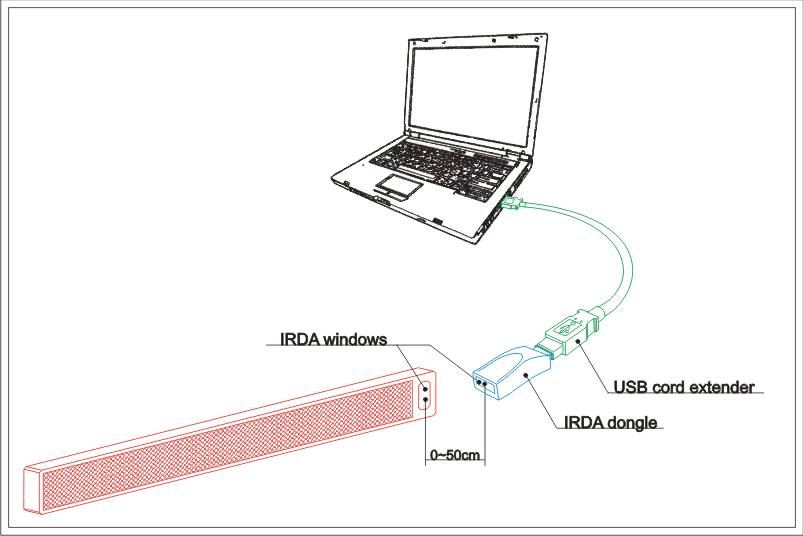
5. Windows XP permanently scan environment by IRDA-port .
6.Put LEDstreamтАЩs IRDA window forward of PCтАЩs IRDA window.
7. LEDstream blank its screen. This mean, that communication is start. IMPORTANT! DonтАЩt move the devices now.
8. Windows XP automatically find LEDstream and add the icon on the desktop
 to the tray.
to the tray. 9. Drag and drop the тАЬ.txtтАЭ file with your new message on the icon on the desktop.
10. New window show you copy process.
11. After it finish just remove LEDstream from PCтАЩs IRDA-port. New message will be showed on LEDstreamтАЩs screen.
HOWTO prepare a new message for LEDstream
Only тАЬPlain text
filesтАЭ acceptable for LEDstream. You may
create it in the different standard programs such as Notepad, WordPad,
Openoffice Writer, MS Office Word etc.
Example:
1.
Open standard MS WindowтАЩs program тАУ Notepad.
2.
Type тАЬHello world!тАЭ.
3.
Save it.
4.
The message is ready to be send.
If you use another
program, than you need choose тАЬSave asтАжтАЭ option and always save message as тАЬPlain text fileтАЭ. Another formats donтАЩt supported
of LEDstream.
Download userтАЩs manual LEDstream in PDF format
HOWTO send a new message to LEDstream.pdf
Localization and fonts